VLC media player can not only convert between different video formats but it also does the same with converting audio formats. Originally thought to play media only, this player has many additional functions. Converting between audio formats is quite easy with the free software. A lot of people do not use such features mainly because they do not know that they exist or there is not need for them.
Well, for those who need to convert between different audio formats, they do it for reasons like compatibility issue and size reduction. While almost all popular audio formats are supported by most devices, we sometimes need to convert them due to various reasons. For Example: Not every device can support .ogg or .dts audio and if you want to convert it to MP3 for let’s say making an MP3 cd then VLC Media Player comes to the rescue. Sometimes, you might need to reduce the bit rates of your MP3 while maintaining the same format. This is generally done to reduce the size of the file. Another great use is converting .wav files to .mp3 which preserves the audio quality while drastically reducing the file size.
Whatever the reasons may be, it is very easy and quick to convert from one format to another or swapping bit rates for audio withVLC Media Player.
The steps to convert audio formats and bit rate using VLC Media Player:
- From the VLC menu go to Media > Convert / Save [CTRL + R ].

- In the Open Media dialog, click on the Add button and browse for your music file. Then click on Open.

- Hit the Convert/Save button to proceed to the next step.

- In the settings of the convert dialog box, only change the Profile part. Select the audio format that you’d like to convert to. By default, the formats present in the drop down are Audio – MP3, Vorbig (OGG), MP3 (MP4), FLAC, CD. Choose the format you are converting to.

- Optional step: If you need to explore additional codecs and container options then click the “Create a new profile” button present on the right of the profile selection dialog box.

- In the next option that follows, switch to the Audio codec tab. Mark the “Audio” checkbox to activate it. You can set different options. You can change:
- Profile Name: A required name for your new profile that you are creating.
- Codecs: MPEG Audio, MP3, MPEG 4 (AAC), A52/AC3, Vorbix, Flac, Speex, WAV and WMA 2.
- Bitrate: Enter in the bit rate value like 128 KB/s, 256 KB/s and so on. Lower bit rate value lowers the quality as well as the filesize.
- Channels: Number of output channels. 2 for stereo.
- Sample Rate: Choose the sample rate: 8000 Hz, 11025 Hz, 22050 Hz, 44100 Hz and 48000 Hz. Similar to bit rate, changing sample rate changes filesize. 44100 Hz (44.1 kHz) and 48000 Hz (48 kHz) are the standard ones.
- Encapsulation Tab: From the same dialog box, choose your file format or container for your desired file extension/type.
- After selecting the options for your new profile, you can click on create to save this new profile. You will return to the previous step where you will find this new profile as an option from the Profile selection dropdown.

- Give your converted or destination file a name from the browse option.

- The final action that you must take is to click on the Start button to begin the audio conversion process.

- VLC’s progress indicator will move and that means that the audio format is being converted.

- After completion, your new converted audio file will be saved.
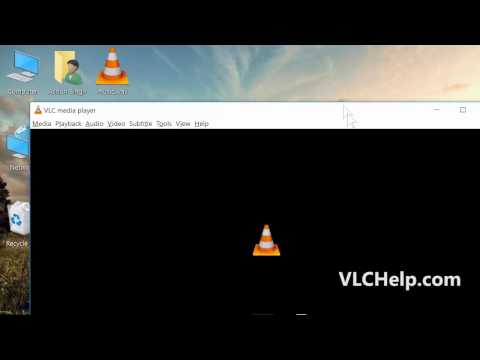
VLC converted our .aac files to .mp3 no problem. But how do you ‘remove’ the completed files (about 60 of them) all at once instead of one at a time? The normal way using the ‘control’ key to select multiple files doesn’t work. Thanks.
The VLC interface on a Mac is slightly different, of course. It loads my m4b audiobook file just fine, and I can see the crawl bar at the bottom as it progresses, but when it finishes it asks if I want to overwrite the original… ok, fine… but then it just creates a .txt file! eh? What step did I miss?
I’m having the same exact issue. If anyone finds a fix please let me know on twitter @porktartare
I had the same issue. Go to playback and uncheck the “repeat one” or “repeat all” option in case they are active. VLC was auto repeating the music files and so when it tried to convert it never stopped trying to convert the file.
If you get that popup then you have not given it a different filename in destination file, or you have already attempted to convert and the converted file is there, so the next time you try it will ask if you want to overwrite.
If I batch-convert flac files to mp3, will the metadata, things like track numbers and contributing artists, be preserved?
VLC 3.0.14 (and previous)
Converting WMA to FLAC
There is noise at the end of most files (loud short pop or crack) This is not in original file.
Hi! I’m trying to use VLC to convert an MP4 video to MP3 audio. It seems to work okay except it only conveys the first 12 minutes of my 48 minute video?? What’s up? I’m running Version 3.0.11.1 on my Mac.
When I try to set my own profile to convert MP3 to a different codecs within MP3, VLC won’t convert it. I don’t get any error codes, just that nothing happens. I am using the current version (3.0.11). The reason I would like to convert it is to be able to play songs from a USB in my Sienna, which doesn’t support all the MP3 files that I have. The only songs that will play in the Sienna are ones that I ripped from a CD. When I open those files in VLC and look for “Current Media information”, the codec tab is blank.
Works perfectly, thank you so much! I converted a batch of FLAC files to MP3.
I’m not sure why, but when I open VLC on my mac it looks totally different. Visually, it looks totally different, there is no “media” tab and there is not “convert/save” option. There is a “convert/stream” option under the File tab, but I’ve tried to use it and it’s saved an unusable TextEdit file, even though I chose Audio – mp3. Help? I don’t see an option to add a screenshot here, so I can’t show you what I’m looking at.
I had the same issue. When you save the file you need to add the extension .mp3 and then the file works OK.
I had the same problem. When selecting a name for my file I made sure to include .mp3 at the end and that solved the problem
I had the same issue. When specifying the name of the saved file be sure to add the .mp3 extension. Without that you’ll end up with a text file,
Thanks it worked very well
Thanks Andrew it worked! I went to “Tools””Preferences””Reset preferences” then added multiple flac files. Used the default audio profile and clicked “Start”. DO NOT Click on settings or you’ll have to reset preferences again.
Converting mp3 to aac doesn’t work in VLC 2.2.7 in linux mint 18.3. The output file is just another mp3 with file ending .aac.
Regards
Mike
Thank you so much for this. I’ve had VLC for years and didn’t know I could use it to convert audio files, although the need has been a recurring one. Thanks.
It wont convert all files. I tried to convert a BIK audio file to mp3 and it acted like it did, but it was just the same.
Add .mp3 to the filename, even though you have mp3 selected as your container. Without it VLC ignores your conversion format choice
Hi, I’m using VLC to convert WMA files to MP3. (These are files I ripped from CDs years ago to use with Windows Media Player, and I no longer have the CDs.) when I convert the files & then drag and drop them to the music directory on my android phone, they lose the cover art. That’s using Google Play Music. I tried with Vanilla Music and not only do the files lost their art, they also lose all organization into distinct albums. I just get a list of “unknown songs.”
Can you help me with this? Googling around, I noticed that VLC has an android app. If this would solve my problem, that would be great. But I have a feeling it’s something in the conversion process or moving them from my desktop to my android.
Thanks!
It seems that converting audio will lose all the ID3 tags. The only thing I can think of right now is to tag them again. MP3Tag.de has a tool that makes it easy to copy and paste tags between two files.
Can I reverse ie. Change my mp3 back to wave using vlc
Yes, it is possible.
Every time I try to convert a wma file to an mp3, VLC just creates a copy of the exact same file, and it’s still a wma.
I have the same issue converting .wav to mp3 after latest update.
For videos it is the best way to convert files.
Still no response on losing track #, title (as opposed to name), contributing artist, album info, etc. when converting from mp3 to flac.
Could I confirm that VLC media player can convert iTunes DRM M4B to MP3? When I search this issue on Google, it seems asking me to use some DRM removal tools, like DRmare DRM Audio Converter that is paid for using the full features. I’m not a rich guy. Any suggestion?
Can you give it a try?
hi there is it possible to just change the amount of sound channels on a video file via VLC player. I have a file that supports 6 sound channels and I want to reduce the file down to 2 (stereo) without damaging the video file
Go to Media > Convert / Save and then Add a file. Go to the next step by pressing Convert/Save. Edit a profile and on the Audio codec tab, you can reduce the Channels to 2. After that, move forward with the conversion proces as shown in the steps above. And let us know your results once the file is converted.
sir how can i change tamil laanguage video into hindi language
You can’t just do that unless there’s an audio file that is in hindi.
I GIVE UP! After viewing a ton of out dated YouTube vids (very few pertaining to the MAC) and a full day wasted getting this software to even convert just lousy 1 MP4, I surrender, The “Swiss Army Knife of Converters” could use some sharpening. Guess I’l have to go back and find my tunes on YouTube and convert the MP4/AAC files the hard, labor intensive way.
File, convert
I am converting mp4 to mp3, I’ve created new profile according to the above details, everything goes fine until I press start, nothing happens,not even an error. it does create an empty mp3 file on the destination folder.
Apparently only work if both the source and destination are local files. If you use a network share for either location, VLC doesn’t do anything when you tell it to start encoding…..
I know it’s been a while, but thanks for that comment Ken. It tried using the convert feature a few times, and it never did anything. After reading your comment I set the destination folder to my local C:/temp folder and it worked fine.
Seems to work fine, but if you carefully listen to the output file you’ll hear a low noise… not indicated as a fast converter in music production.
How to keep the ID3 Tags during VLC audio conversion? If for example I convert mp3 files to ogg files, all the ID3 tags are lost….
I converted a MP4 file to MP3 on 1st march 2016. Today, 3rd March, I tried again, but there is no MP3 or other file options. When I select Audio-Mp3, only Containers (.ts) file type is available! If I convert to .ts type and then rename to .MP3, it does not work. It is very interesting that even 2 days ago, I could convert, but today VLC does not have such Mp3 option!! It is totally vanished!
You can try creating a new profile for mp3. You’d do it in the screen in step 4 as shown above.
I successfully created an mp3 of a film, keeping the video track as the .mkv wouldn’t play on my lg tv. However it just creared an .mp3 audio file there was no video… how do I import tat .mp3 into the .mkv video file to play on my tv??
MP3s are just audio files. To create video files that typically work on televisions try the H.264 format with .mp4 instead.
I have the same problem. Went through the steps to copy a CD to mp3, and VLC just shows “Streaming” and the play bar doesn’t move. Timer shows –:–. I also tried to convert the CD to ogg, same results. The destination file exists at 0 Mb. I downloaded fre:ac from Sourceforge and it worked like a charm. Did you know that every time VLC fails, a puppy dies? Fix this for the puppies!
Upvote for fre:ac – really simple
It always just saves it as a .ps file. I don’t know what to do with that.
VLC 2.2.1
– Converting .mp4 to .mp3:
CTRL+R > Add file > click Convert/Save > in Settings: choose from drop down menu “Audio – mp3” (set bit rate 256) > in Destination: click Browse: write in your File name > Save > Start
The result will be a converted audio file with .raw extension. Do not worry.
Rename .raw to .mp3.
You are done!
Nope.
I have been researching this issue on different sites for a while now, and I keep seeing “all you need to do!” type answers which don’t actually solve the problem. I have to ask if these folks are actually using the method they advocate or if they are just repeating the instructions that are supposed to work – but do not.
I choose the mp3 profile. I select the destination. The only option i get is .ts container. I try changing the extension to mp3, and I get a white noise file. I go with the .ts option and I get a file with sound, but if I rename it to mp3 it becomes white noise again.
I tried creating a new audio profile for mp3 and I get the same results above.
Like Andrew Brown, I started to have this problem after changing the bitrate for the default Audio MP3 profile. And I think what’s happening is this initial change resets with the Encapsulation setting to MPEG-TS! When I change the encapsulation to MP3, things work fine again.
I can’t confirm this solution 100% because I deleted the original MP3 profile during my mad experimentation, but I am able to convert MP4 to Mp3 at whatever bitrate I chose. Subsequent edits to the profile do not seem to cause problems.
Hope this helps!
It works for VLC 2.2.1! After a looong time I needed to convert mp4 to mp3, I had 2.2.4, it did not work. Downgraded to 2.2.1. It works. Again. It means downgrade to 2.2.1 and follow my instructions. It worked on W7 64 and it works on W10 64 as well. Install / downgrade to VLC 2.2.1…
Very interesting, my problem is, I usually convert via switch, but having lost a couple of pathways, I used vlc, it worked, but will not play on my kindle (all other recordings via switch work) the files will play on anything else, but refused to join their mates in my kindle files ???
I’ve been evaluating VLC because of the future demise of Windows Media Player after Win 7. I just tried 2.2.1 for Windows and had the same problem as others…that is only an option for a 0 byte .ts file after trying to modify a conversion profile. Eventually, after a Tools/Preferences/Reset it did produce a MP3 of the first track of the CD at 128 kb/s. I was hoping for a feature like Windows Media Player that simply required selection of rip format (including 320 kb/s MP3) and then a single check box to rip **all tracks** of a CD.
I’m sorry, but many other VLC features seem clunky and awkward to use compared to WMP 11 which just gets on with the job with no fuss.
Has anything been done to address the MP3 Conversion issue as described by Andrew Brown in March 2015? It’s been over 5 months.
It’s October 2018, I’m using VLC 3.0.4, and the problem still exists–and the solution is still to reset all preferences and then not change the MP3 bitrate. You can, however, change # of output tracks from 2 to 1, and then enable the stereo-to-mono down-mixer filter, if (like me) you want mono output.
Simple it doesn’t work, nothing happens?
Trying ripping from a cd to Flac.
It worked for me but only if online. It would not work offline. In VLC I chose the mp4 file I had saved (in the source file box), then from the dropdown in the convert section chose mp3. Saved to my desktop. It plays fine. But why would I need to be online to do this conversion? When I tried it while offline, VLC crashed.
I had the same problem as the others. I tried to convert a 3ga file to mp3 and the conversion resulted in a file with 0 bytes. I followed Andrew’s instructions on resetting the preferences and now everything works perfectly!
Thank you.
Andrew Brown – I have this exact problem. There is no mp3 container file available for me to choose from. Very annoying as I can’t convert very large FLAC files to MP3.
Hello, to support as this is appicable to you.
A friend and I have just downloaded version 2.2.0, and tested both the 32bit version and the 64bit version, and we have discovered a common problem. When using the profile choice of MP3 and leaving the defaults alone, it works and saves the audio in an MP3 format, and the listed container is indicating “Containers (*.mp3). The moment we change the bitrate to a higher level, either 160 or in my case 192, the output container now indicates “Containers (*.ts), and the resulting created file is garbled, basically destroyed. Even if I force the extension to MP3 by changing the container option to “All files (*.*)”, and the file name and extension accordingly, it does not help. I have not tested further with other input file formats, but we are currently trying .mp4 and .mp4a files, video recordings from our mobile phones, and trying to extract the audio only.
And it stays like this for all future use of the MP3 format, until one goes to “Tools””Preferences””Reset preferences” which then returns all to defaults and it works, but only at the 128 bit rate. Other formats like OGG Vorbis etc are not showing this behaviour, and I don’t remember my previous verson which was 2.0.5., doing this.
Also sometimes but not consistently, if extracting to a .wav of the mentioned above input files, then the resulting file is a white noise hiss.
I’ve also noticed that you have removed the choice of “Open Advanced file”, which I found useful, a different way of extracting and converting the audio in the past, compared to the choices today.
Regards
Andrew Brown
Dear Andrew,
you are great !
many thanks.
I can do it, but only one file at a time. Is there anyway to do a batch of files?
Worked great after setting the destination correctly. It’s not intuitive but I got it.
As you say Ashish I use presets and I still have the same problem as both them before.
Which version of VLC Media Player are you using?
Probably same problem as Jay above, it shows the new file on my computer but 0 bytes. I’m trying to convert from WMA to MP3. When it comes to Encapsulation, default is set to MPEG-TS, shld I change this & what do I change it to? Also for Destination file, by default it’s on Containers (*.ts), do I change this?
Just use the default audio profile while making the conversion. Do not follow the options steps 5 and 6. Just choose “Audio – MP3” as shown in step 4 and move forward.
Everything goes perfectly well until I press start, and then nothing happens.
May be you can retry on a different audio file. Try converting to one of the default presets available.
Maybe you forgot to choose destination folder