To export a backup database of everything in VLC for Android, all we have to do is go to Settings > Advanced > Dump media database. It will export a vlc_media.db file which is in SQLite format. However, there isn’t a complementing feature which allow us to import the vlc_media.db file in the Android app. We will need root access or android debugger bridge to copy over the file to the folder /data/data/org.videolan.vlc/app_db. It is an advanced feature used mostly by developers. Hopefully, VLC will introduce a feature to import media dump vlc_media.db file for us commoners.
Backing Up vlc_media.db
For the detailed steps to backup playlists and everything else in the file vlc_media.db-
- Go to … More
- Tap on Settings ⚙
- Scroll to Extra settings and tap on Advanced
- Tap on Dump media database
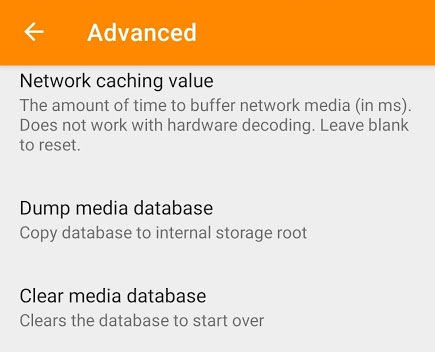
A file vlc_media.db will be saved in the root folder of your Android device. Use a file manager app in your device or from the Play Store to go to the storage root to access this file.
Opening vlc_media.db file
The vlc_media.db file is not a text file that we can open with a simple text editor. It is an SQLite database export that requires a special viewer and editor to read and edit through the SQL databases. In your Android phone, install an app like SQLite Database Editor from the Play Store to edit and view it. On your pc, you would use something like SQLite Browser. It is an advanced task.
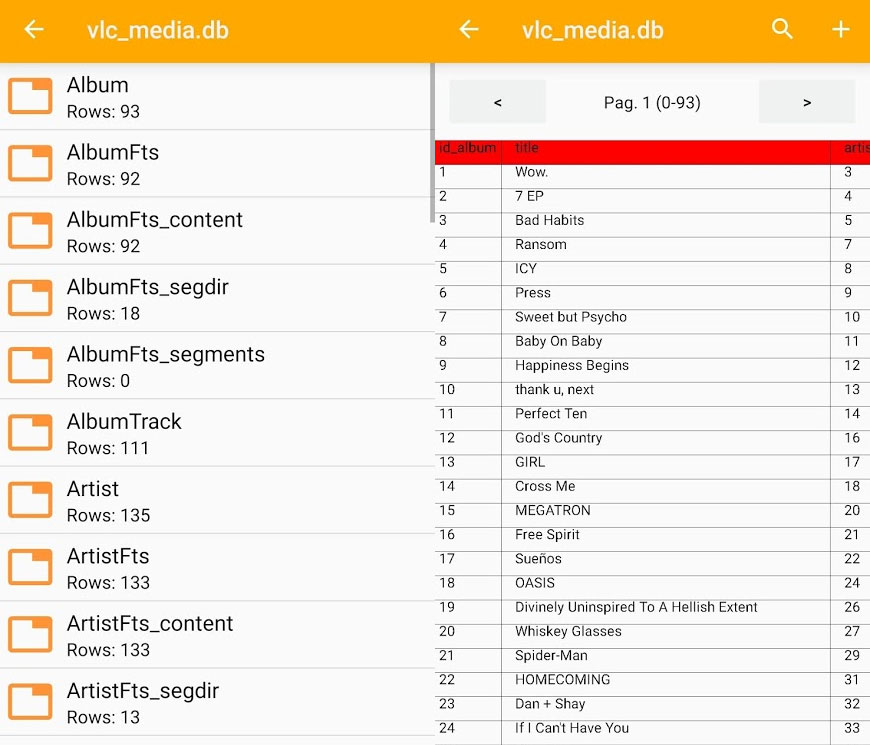
Restoring vlc_media.db file
We can’t simply import an edited or backed up vlc_media.db file using the VLC for Android app. We need root access or administrative privileges. It isn’t provided by default by OEMs. Rooting phones is a risky task and is not recommended for normal users. Simply edit the playlist in the app itself if that’s what you wanted to achieve.
If you already have a rooted phone, then copying the vlc_media.db file over to /data/data/org.videolan.vlc/app_db/vlc_media.db does the trick. If you had root access, then you could also copy over the file from the same location. Developers can also use adb to access the /data/data/ folder.
We hope that this tutorial has helped you to backup your playlist file in Android. But we know that restoring it requires special privileges. We are quite hopeful that we will get a feature in the future updates of the VLC for Android app.
Why deny flexibilty? Enable export of PLS files, this is not a problem in Winamp. Shouldn’t have to root to get access.
Grateful for this post, just transferred my playlists over to my new phone! Woohoo!
What an stupidly annoying feature of vlc. Sharing playlist should be made easy to do. How did Devs miss this feature?? what where they thinking? So bad.
And how can we backup (export) and restore (import) the actual vlc app custom settings on Android?
I wish there was a cloud backup feature or something to simplify this process.
How can I recover all the musics that I have deleted from the vlc?
Well, if it has been deleted from your phone then it is gone forever. But you can try rescanning your folders from VLC, which normally happens after a restart.
Sharing a playlist would be helpful.
Thank you for the explanation. I would like to have a way to transfer the playlists to my new smartphone. If they are stored in the database in the app-memory, shouldn’t they be synced if I install VLC on a new android-smartphone when this feature is activated in google-one? Is it just on my phone that it wasn’t copyed? Or is this normal? Is there a way to sync in later? Maybe delete the app and install it once again with different settings?
Should not have to root your device ! I can’t get this to work EITHER !
Why can’t they just put the playlist file in an accessible place ?
I have an issue where my android app automagically makes playlists for me. I would love to have only the playlists I create. How do I stop the app turning everything into a playlist?
Can anyone suggest open source tools (for MS Win XP or higher) that can input read a SQL cmd; can export SQLite result data into file in a text or csv format so I can build a playlist file. I only have a tool that can process (for example):
select b.name,a.media_id, d.play_count, a.position,d.title, c.mrl from “Playlist” B, “PlaylistMediaRelation” A, “Media” D, “File” C where b.id_playlist=19 and a.playlist_id = b.id_playlist and a.media_id = c.media_id and c.media_id = d.id_media order by title
(I only have a a SQLite viewer tool so it has no save/export feature.)
TIA
https://sqlitebrowser.org/ is fantastic
I wrote a PowerShell script last weekend to extract the playlists from a dumped VLC DB file. https://github.com/MikeMM70/Export-VLCPlaylists if anyone wants to try. It worked for me.
Thanks for the help, tho it doesn’t work for me since I haven’t been able to root my device despite I spent 3 days on it and messing it with Mediatek SP Flash Tools (phone is Huawei Y5 Lite 2018 (CAG-L23) with MT6737M SoC with locked bootloader) it is impossible for me to access the /data partition.
I don’t understand why is not possible to just copy the ml.xspf like it can be done in Linux to copy the playlist of radio stations I have on the laptop and Raspberry Pi 4B.
Thanks for the help, tho it doesn’t work for me since I haven’t been able to root my device despite I spent 3 days on it and messing it with Mediatek SP Flash Tools (phone is Huawei Y5 Lite 2018 (CAG-L23) with MT6737M SoC with locked bootloader) it is impossible for me to access the /data partition.
I don’t understand why is not possible to just copy the ml.xspf like it can be done in Linux to copy the playlist of radio stations I have on the laptop and Raspberry Pi 4B.
vlc_media.db used to be readable by any database program. Now most of them can’t read it. I think the one linked to above is the only one that can. What happened?
Managing playlists is essential. +1 to add the feature My need specifically is to be able to create playlists in VLC on Chrome OS, export (for backup/sharing), import on another Chrome OS or Android or Windows. Thanks.