Let’s say you are binge watching series like Game of Thrones or The Big Bang Theory or even the TV classic sitcom F.R.I.E.N.D.S. using VLC Media Player. At the beginning of every episode, there is an intro scene and it is most likely the same for every episode. Sure, it’s fun to watch it and sing along but sometimes we want to skip the intro credits and get straight into the story. Netflix has this feature and if you choose VLC to watch your series, you can do something similar. It is not a built it feature of the media player, but we can install and use extensions in VLC to achieve advanced results like this one. We can use VLC’s Skip Intro/Outro Credits or Intro and Credits Skipper extension to define a number of seconds to skip at the beginning and end of any video. We can even keep the settings and have multiple set of skip settings saved as profiles when switching between multiple series. That means you can have an intro/outro skip settings for Game of Thrones and another profile to skip for The Big Bang Theory. It is quite a helpful plugin for VLC and is very simple to use.
Steps to Skip Intro, Outro and Credits using VLC Media Player
Download and Installing the Plugin
We have mentioned two plugins and they have their own individual download page at the official extension directory.
Hit the download button on the right and download either the credit-skipper.lua file for Skip Intro/Outro Credits or 159976-skipper.lua file for Intro and Credits Skipper plugin. Having one plugin will suffice.
Locate the downloaded file and copy it to the following folder (Depending on your OS).
In Windows: Program Files\VideoLAN\VLC\lua\extensions\
In Mac OS X: /Applications/VLC.app/Contents/MacOS/share/lua/extensions/
In Linux: /usr/lib/vlc/lua/playlist/ or /usr/share/vlc/lua/extensions/
Click here to learn more about installing plugins/extensions in VLC Media Player.
Notes:
- The extensions are usable only after you restart VLC in your computer.
- You will also have to figure out how long the intro and outro are in seconds.
Using Skip Intro/Outro Credits extension
- Click on View > Skip Intro/Outro Credits
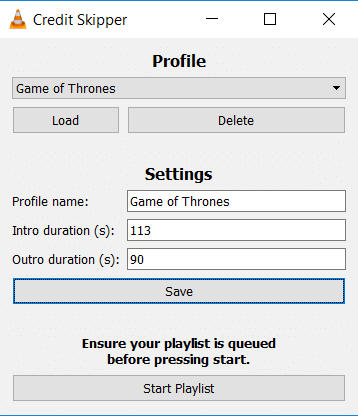
- Enter a Profile name for reference
- Give the intro and outro duration in seconds
- Queue your playlist [CTRL + L] on the main VLC screen
- Hit the Start Playlist button
Using Intro and Outro Credits Skipper
- Click on View > Skip Intro
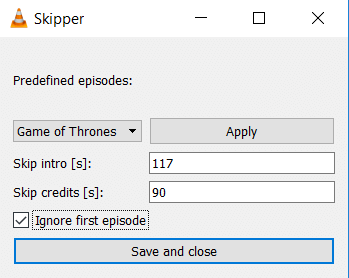
- Choose a profile
- Enter seconds to skip in the beginning after Skip intro [s]
- Enter seconds to skip in the end after Skip credit [s]
- Hit Apply and Save and close
From now on, you won’t have to repeatedly listen to the same intro in a series that you are watching. Both the plugins have similar features, but they have some differences. Skip Intro/Outro Credits extension requires you to have a playlist. Intro and Outro Credit Skipper allows you to ignore the first episode so that you listen to the intro scene and credits on the first play or episode.
Enjoy binge-watching your favorite series using VLC Media Player.
For a large video collection from many sources the profile creation is very tedious..
So I am dreaming for years of a plugin which could read the titles/black frames from the video stream and determine the skip seconds on its own…. 😉
This would be sooooo amazing 🙂
and it cant be that hard…
I wish there was video on this