We all have favorite moments or scenes in movies that we want to re-watch. Sometimes, we need to bookmark something in a video and access it later. While the inbuild VLC bookmarking feature is there, there is another great option we came upon. We can actually use a VLC addon to do it. The extension is called Moments’ Tracker. This plugin can be downloaded for free, installed easily and used for bookmarking your favorite movie or video moments. The ‘moments’ are saved permanently and you can access them anytime from View > Bookmark your moments. It is a handy tool to get to the exact scenes of your choice.
To install and use Moment’ Tracker in VLC Media Player, follow these detailed steps:
- Download Moment’ Tracker from the official VLC Addons directory.
- To install it, copy the 168031-moments_tracker_V1.lua file-
In Windows: Program Files\VideoLAN\VLC\lua\extensions\
In Mac OS X: /Applications/VLC.app/Contents/MacOS/share/lua/extensions/
In Linux: /usr/lib/vlc/lua/playlist/ or /usr/share/vlc/lua/extensions/Also see: How to install addons to VLC Media Player. - Restart VLC on your computer.
- Open a movie in VLC.
- Navigate to your favorite movie scene and pause.
- Go to View > Bookmark your moments.
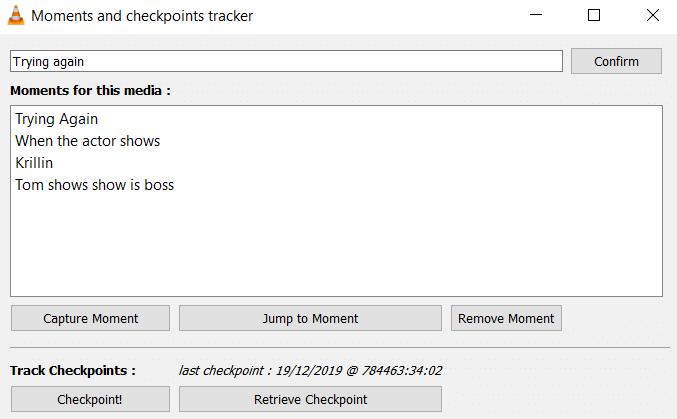
- In Moments and checkpoints tracker, hit Capture Moment.
- Enter a caption for the moment you just captured.
- Hit Confirm.
- Repeat the steps (5-9) for additional scenes.
- Now, choose a moment and hit Jump to moment to go to the saved scenes.
Moments can be deleted using Remove Moment.
Using this extension, your moments will be saved permanently. As long as you have the plugin and the original movie on your computer, it will remember the times you set. Just open a particular video with saved moments and load up the plugin (View > Bookmark your moments) to navigate with ease.
You may like: How to Play Certain Sections and Part of Video and Audio in VLC?
Media-Files beginning with a underline-character do not work!! The memory-file “moments_tracker.txt” is located at “%APPDATA%/vlc. It keeps the filenames correctly but the lua-program file must have an error in it while processing filenames!!
Does not remember moments when I use a VLC player that is on another computer even though i am accessing the same video on my one drive. So it seems the data is saved locally.
Does this mark beginning and end of the scene ?
It apparently remembers filenames as I played the same video off another (server)drive and it remembered the Bookmarks (so must keep same filenames?). Is there an option to save them in case you reinstall VLC?